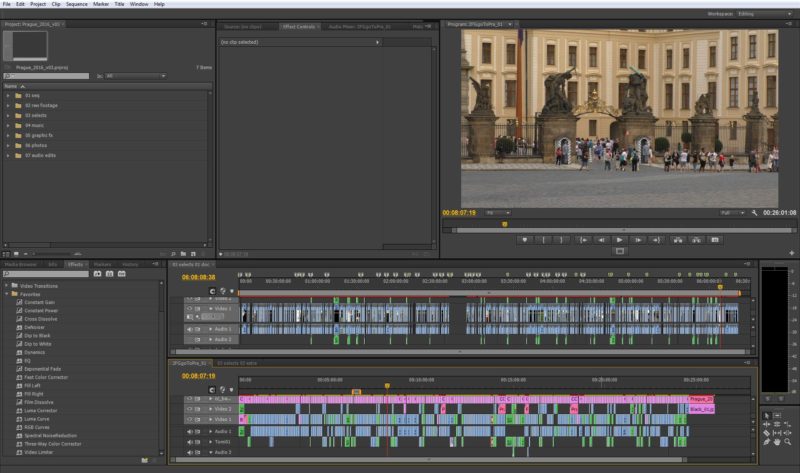I visited Czech Republic this summer with my friend Tomi. For the past couple of months I have been working on a travel video of the trip. The trip was 6 days on location mainly in Prague. The weather was excellent and we got a chance to see great places with our local friends.
There was a total of about 6 hours of footage and around 1800 photos. The final video will be between 20 and 30 minutes. I edit in Adobe Premiere Pro CS6. On this project I tried a couple of new workflow techniques: the Pancake Timeline and Dynamic Linking of visual effects.
While surfing around the Internet I found an article by Vashi Nedomansky about editing tips for music videos. Tip number 3 was the Pancake Timeline. You stack two timelines one above the other. The bottom timeline is your editing timeline and the top one contains all the selected clips that you may use in your project. This way you can have your selects quickly available when you edit. You can drag full clips from the selects timeline to you main timeline (they get copied automatically). Check the post image at the top as an example of the Pancake Timeline.
I usually want to make a selection by defining the in and out points of a clip and then copy that selection to the main timeline. I noticed that you can’t successfully drag a selection from the selects timeline down to the main timeline in Premiere CS6. The whole clip gets copied. To my understanding the proper dragging functionality has been added in newer versions of Premiere. On the old CS6 I used a trick: on the selects timeline, select the desired in and out (keyboard shortcuts I & O), use the lift command (on the Program monitor, or the keyboard shortcut) and immediately cancel it with Ctrl+Z (everything returns to normal). Then paste (Ctrl+V) the clip selection to the main timeline in the desired place (highlight the video and audio tracks you want the clip to be copied to). The lift command copies the clip selection. The extract command does the same thing. There were some crashes and draw errors when using the Pancake Timeline, but overall I’m liking the technique.
The second workflow thing is the Dynamic Linking of visual effects (Tip number 4 in Vashi’s article). I did the titles and map animations in After Effects and decided to use Dynamic Linking to get them to Premiere Pro without rendering. I had been avoiding the Dynamic Link for a long time, but it seems to be working ok now. In Premiere you select a clip or several clips in your timeline and then right click and choose Replace With After Effects Composition. It is good to create a new After Effects project, save it and leave it open before you choose the Replace With After Effects Composition. The clip(s) will get replaced with a new sequence that opens up in the After Effects project you created (and left open). For example you can make a project called Titles in AE and leave it running. Then when you Dynamic Link a title or other clip in Premiere, it transfers to the Titles project in AE (titles transfer as solids, no text). If you don’t remember to open the Titles project before you do the linking, a new AE project will be created. As Vashi told in the article you can first duplicate the clip(s) in Premiere to a higher track and then Dynamic Link those duplicates so that you can revert back to the original clips if needed.
Titles were easy to change when using the Dynamic Link and worked well in Premiere. The map animations were heavy and slowed Premiere preview drastically. I couldn’t preview them fast, rendering a preview took a long while. I’ll see how the final rendering goes and if there are any troubles with the Dynamic Link. One thing to note with Dynamic Linking to After Effects is that if you have a clip with luminance values over IRE 100, those get clipped off in After Effects and some highlight details can be lost. In Premiere this clipping doesn’t usually happen (depends on the effects you use) and you can recover some highlights, for example with the luma curve effect.
Next thing for the travel video project is color correction. That will take a while. I’ll keep things inside Premiere for the color adjustments.
Stay tuned. Things should get legendary next month.